
This guide will show you how to install ExpressVPN on your Firestick, explain why it’s an excellent choice for IPTV users, and provide tips to enhance your viewing experience.
The setup instructions in this guide are compatible with FireStick 4K, FireStick 4K Max, Fire TV Cube, All-New FireStick 4K, All-New FireStick 4K Max, and FireStick Lite.
Why Use ExpressVPN on Firestick?
Before we dive into the setup process, let’s look at why using ExpressVPN on your Firestick is a great idea:
- Access Geo-Restricted Content: With ExpressVPN, you can bypass geo-restrictions and access a wider selection of content from global streaming providers.

- Enhanced Security: ExpressVPN uses military-grade encryption to protect your data and privacy, preventing hackers and third parties from monitoring your online activities.

- Faster Streaming: Enjoy quicker streaming speeds with ExpressVPN’s optimized servers, free from ISP restrictions.
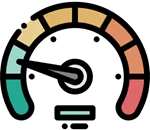
How to Set Up ExpressVPN on Firestick: Easy Steps
ExpressVPN is the fastest and most reliable VPN option for FireStick users. Based in the privacy-friendly British Virgin Islands and operating outside the 14 Eyes surveillance alliance, it ensures your data remains secure and private.
With over 3,000 servers in 160 cities across more than 90 countries, ExpressVPN offers extensive connection options. It provides robust security features, including split tunneling, 256-bit AES encryption, a kill switch, IPv6/DNS leak protection, and a strict no-logs policy.
A single ExpressVPN subscription allows you to connect up to 8 devices simultaneously, including FireStick, Android, iOS, Windows, and Mac. Additionally, it supports router-level configuration to protect every device on your network.
With ExpressVPN, you can stream content on your FireStick without fear of restrictions or blocks. Its top-tier performance and advanced security features make it the best VPN choice for FireStick users.
Step 1: Subscribe to ExpressVPN
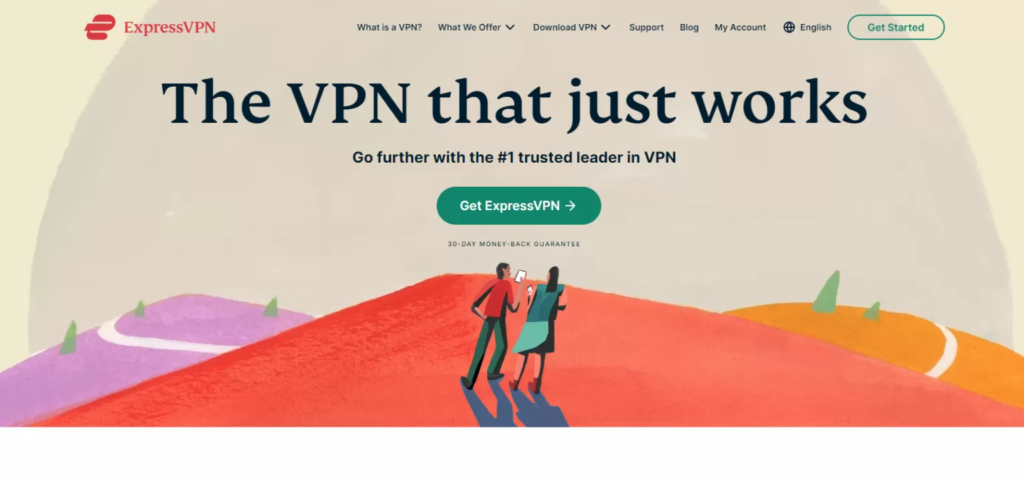
First, subscribe to ExpressVPN if you haven’t already. https://www.expressvpn.com
Visit the ExpressVPN website, choose a plan that suits your needs, complete the signup process, and keep your login details handy.
Step 2: Install ExpressVPN on Firestick
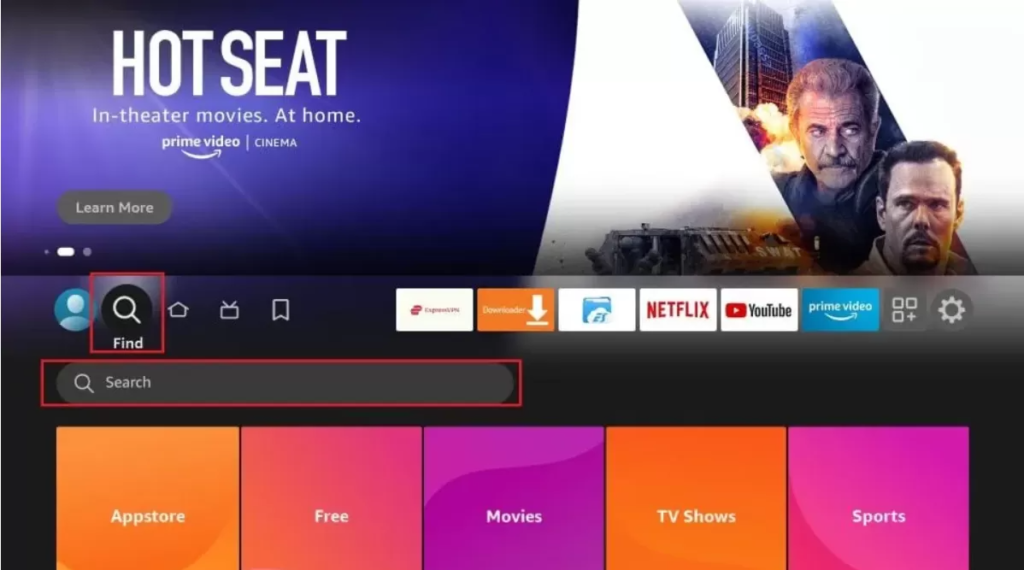
Search for ExpressVPN Go to the search icon (magnifying glass) at the top left corner of the Firestick home screen. Type “ExpressVPN” into the search bar and select it from the list. (Like its shown on the picture below)
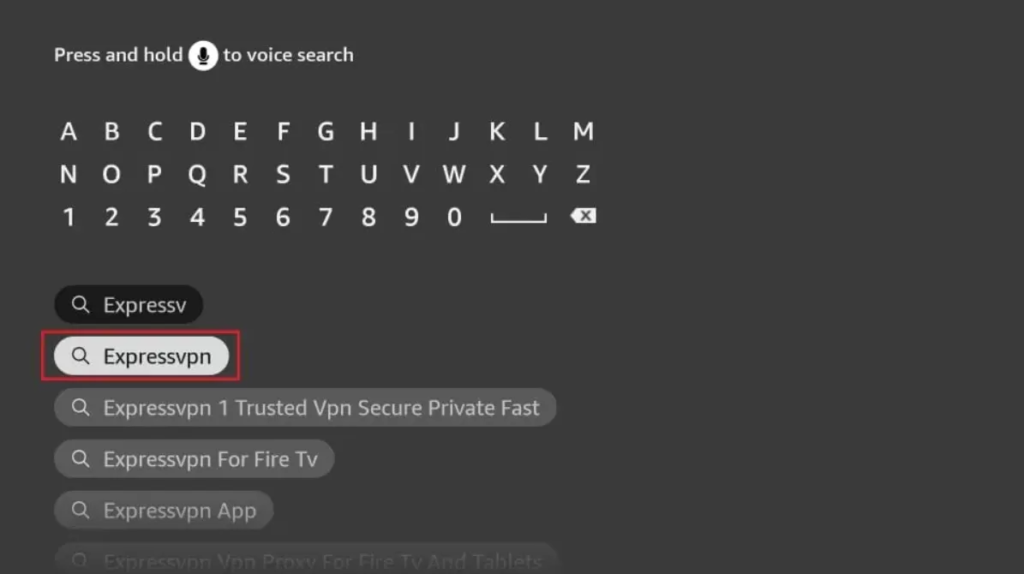
Download the App: Select the ExpressVPN app and click on “Download” or “Get.”
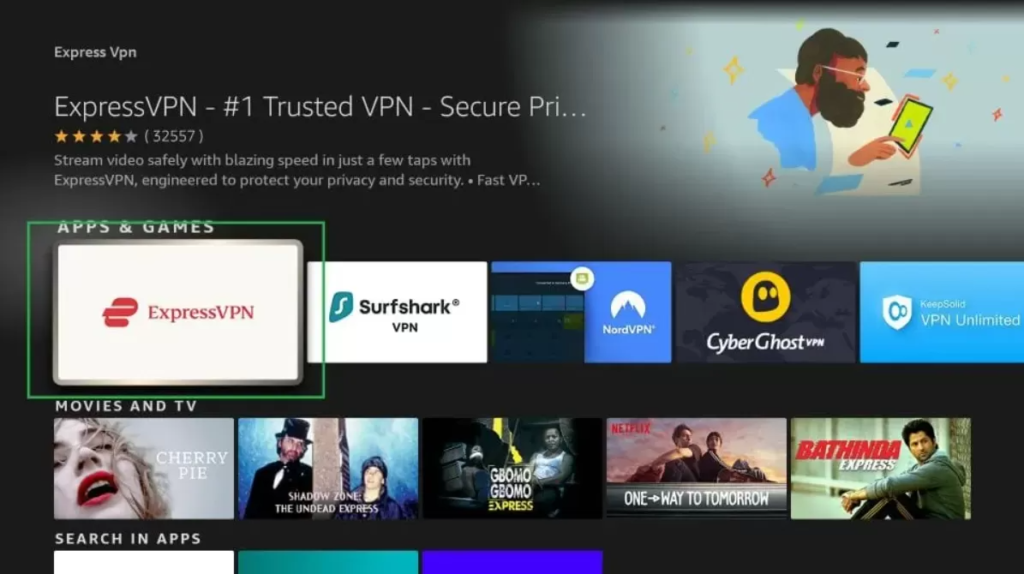
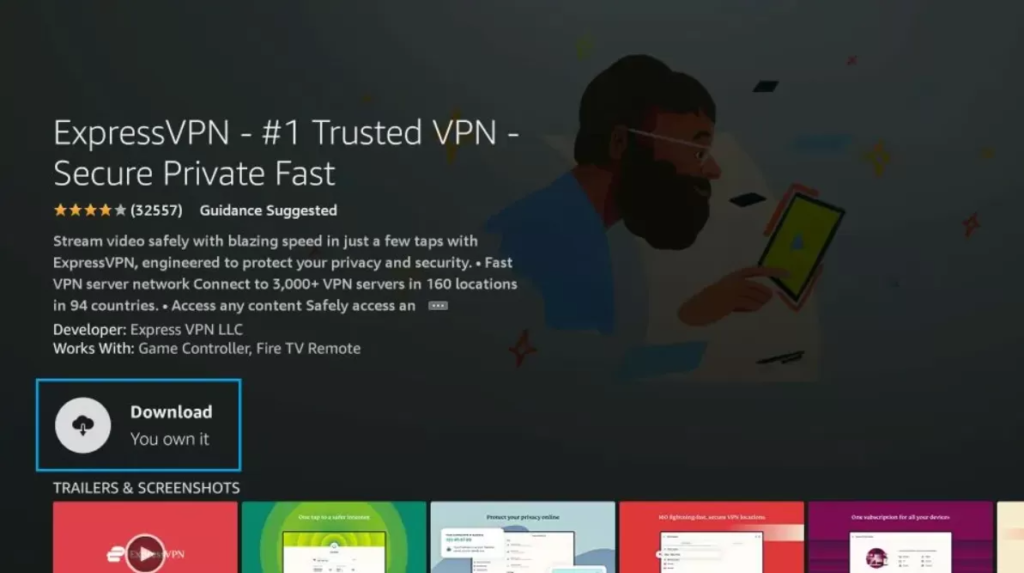
Step 3: Log in to ExpressVPN
- Open the App: Once the installation is complete, open the ExpressVPN app.
- Log In: Enter your ExpressVPN login credentials (email and password) to log in. (You saved earlier)
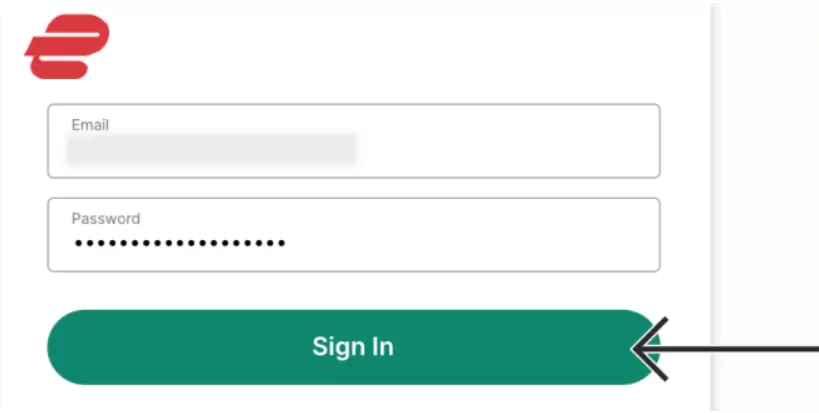
Click OK when you see the “Set Up Your VPN” prompt.
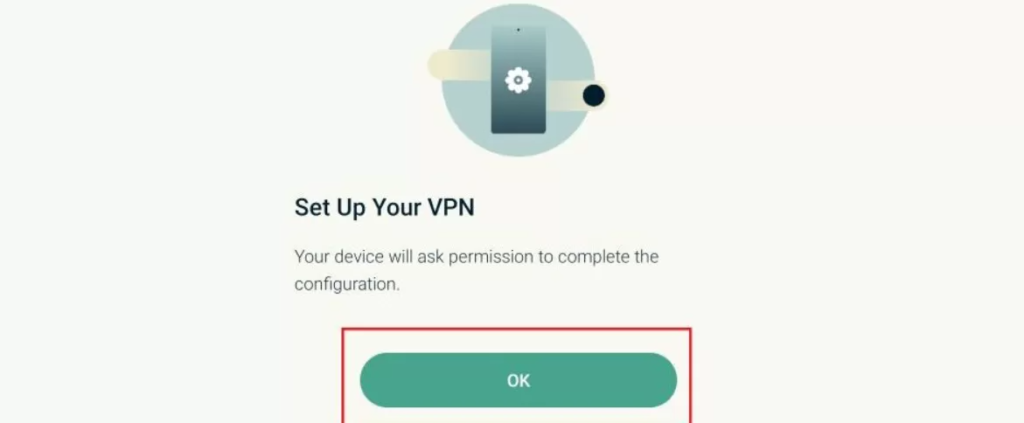
Click OK again when the “Connection request” prompt appears.
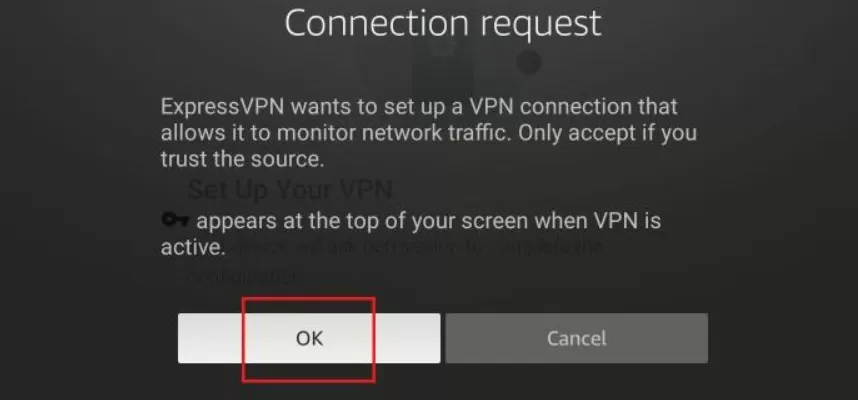
Step 4: Connect to a VPN Server
Everything is ready for you. ExpressVPN chooses a Smart Location for you on autopilot. To establish a quick connection with a VPN server, click the connect button. Click the Current Location button to connect to another server.
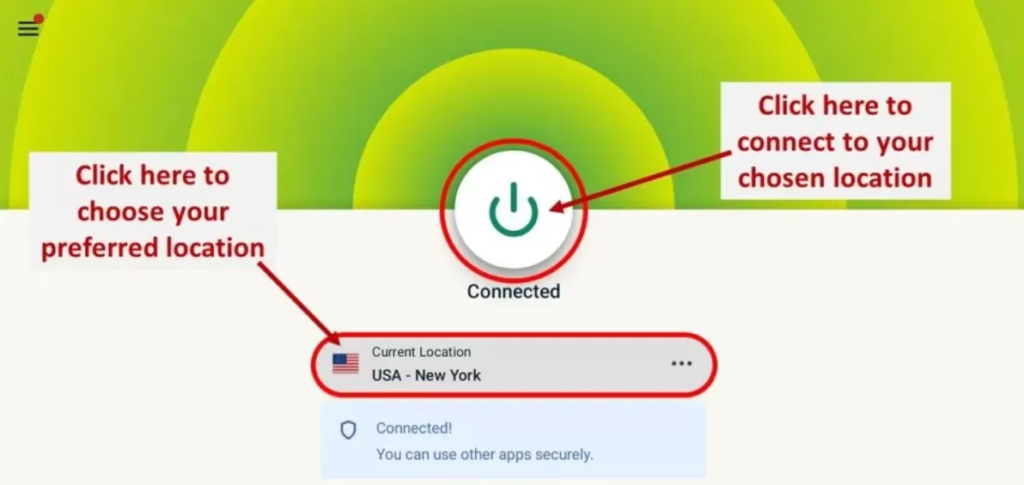
Select the desired nation to establish a connection using ExpressVPN’s recommended server for that region. To view other servers for any given nation, press the far right icon.
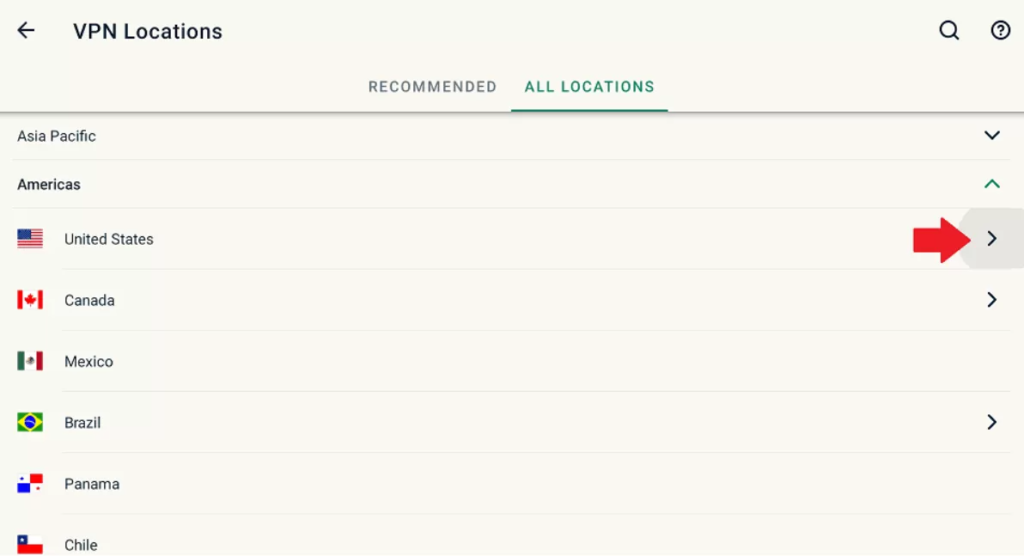
Tips for Using ExpressVPN on Firestick
- Auto-Connect: Enable the auto-connect feature in the app settings for continuous protection every time you use your Firestick.
- Switch Servers: If you experience slow speeds, try switching to a different server.
- Let your IPTV provider know that you are using a VPN
- Always pick a country that is close to your original country, if you are in UK for example Pick UK Or Netherlands Or any country in EU – Never pick something like USA or ASIA lol, some of our clients put VPN settings on hong kong and expect it to work lol.
Conclusion
It’s simple to set up ExpressVPN on your Firestick, and it will improve your streaming considerably. You can safeguard your online privacy and have unrestricted access to material by following this guidance. Have fun while streaming!
Visit the ExpressVPN Support Centre for further details and troubleshooting advice.
Also if you need an IPTV UK Subscription , check out our offers or request a free trial!
