Setup Guides
How you can enjoy IPTV?
Setting up IPTV on your device or app is quick and easy, requiring just a few simple steps. If you’re new to it, there are plenty of websites and YouTube videos that can guide you in under five minutes. You can check out this YouTube video for help, and our support team is always available to walk you through the process step by step once you subscribe. No need to worry
How to setup IPTV on Fire TV Stick
1: From the home screen of your device, hover over the Find option.

2. Click Search.

3. Search for and select Downloader.

4. Choose the Downloader app.

5. Click Download.

6. Once the app finishes installing click Open.

7. Return to the home screen and open Settings.

8. Click My Fire TV.

9. Choose Developer options.

10. Click Install unknown apps.

11. Find the Downloader app and click it.

12. This will turn Unknown Sources to On for the Downloader app. This will enable side-loading on your device.

13. Launch Downloader.

14. Click Allow.

15. Click OK.

16. Type any of the following codes according to the player you want to install:
(Paid App)IBO player Code: 532837
(Free App)XCIPTV player Code: 416408
and click Go.

17. Wait for file to download.

18. Click Install.

19. Click Done.

20. Open IPTV smarters then select Login with Xtream codes api.
21. Enter the login details that we sent you via Whatsapp or Email or Chat
FOR TIVIMATE
1. Type the following URL exactly as shown here: https://tivimates.com/tiviapk
and click Go.

2. Wait for file to download.

Wait for the file download to finish
3. Click Install and once the installation is completed. You can open the app.
4. Click “Add Playlist” then choose “Xtream codes“
5. Enter the login details that we sent you via Whatsapp or Email or Live Chat.
How to setup IPTV on Android Phone with IPTV Smarters Player
Step 1: Start by downloading IPTV Smarters app through this URL : https://www.iptvsmarters.com/smarters.apk
Step 2: Open the app once downloaded and Enter the login details.

Step 3: Enter the login details that we have provided you after you get a subscription with us
Now Click on “ADD USER” to proceed to the next section.
Step 4: Wait some seconds.
Step 5: Now click on “Live TV” icon as depicted in the image via a red arrow.

Step 6: Now you must select the channel group that you want to watch and proceed to the next section.
Step 7: Now you must click on the channel name and then double click on the small screen to turn into full screen as the final step.
Done
How To Setup IPTV On Apple/IOS With IBO Player
Step 1: You can Search and download IBO PLayer(Recommended) from AppStore Step 2: After the installation, open the app the you will find MAC Address and Device Key on screen EX : 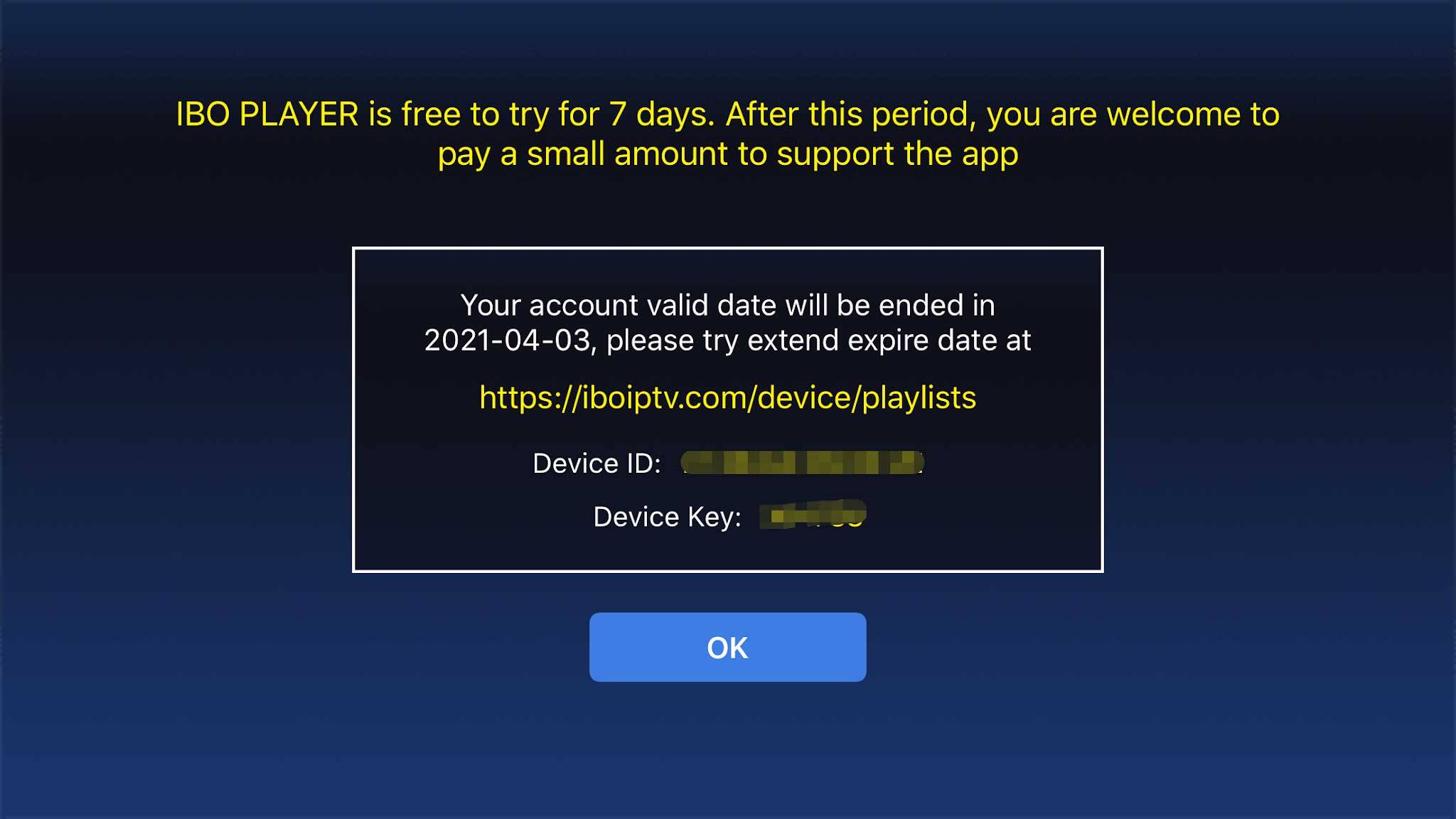 Step 3: Send us the MAC address & Device via Whatsapp/Email/Live Chat Step 4: After few minutes, restart/reboot your TV and Open the app Done
Step 3: Send us the MAC address & Device via Whatsapp/Email/Live Chat Step 4: After few minutes, restart/reboot your TV and Open the app Done
Step 1: You can seacrh and download IBO Player(Recommended) / SetIPTV / NetIPTV / Smart IPTV from your TV store on Samsung, LG …
Step 2: After the installation, open the app the you will find MAC Address and Device Key on screen
EX :
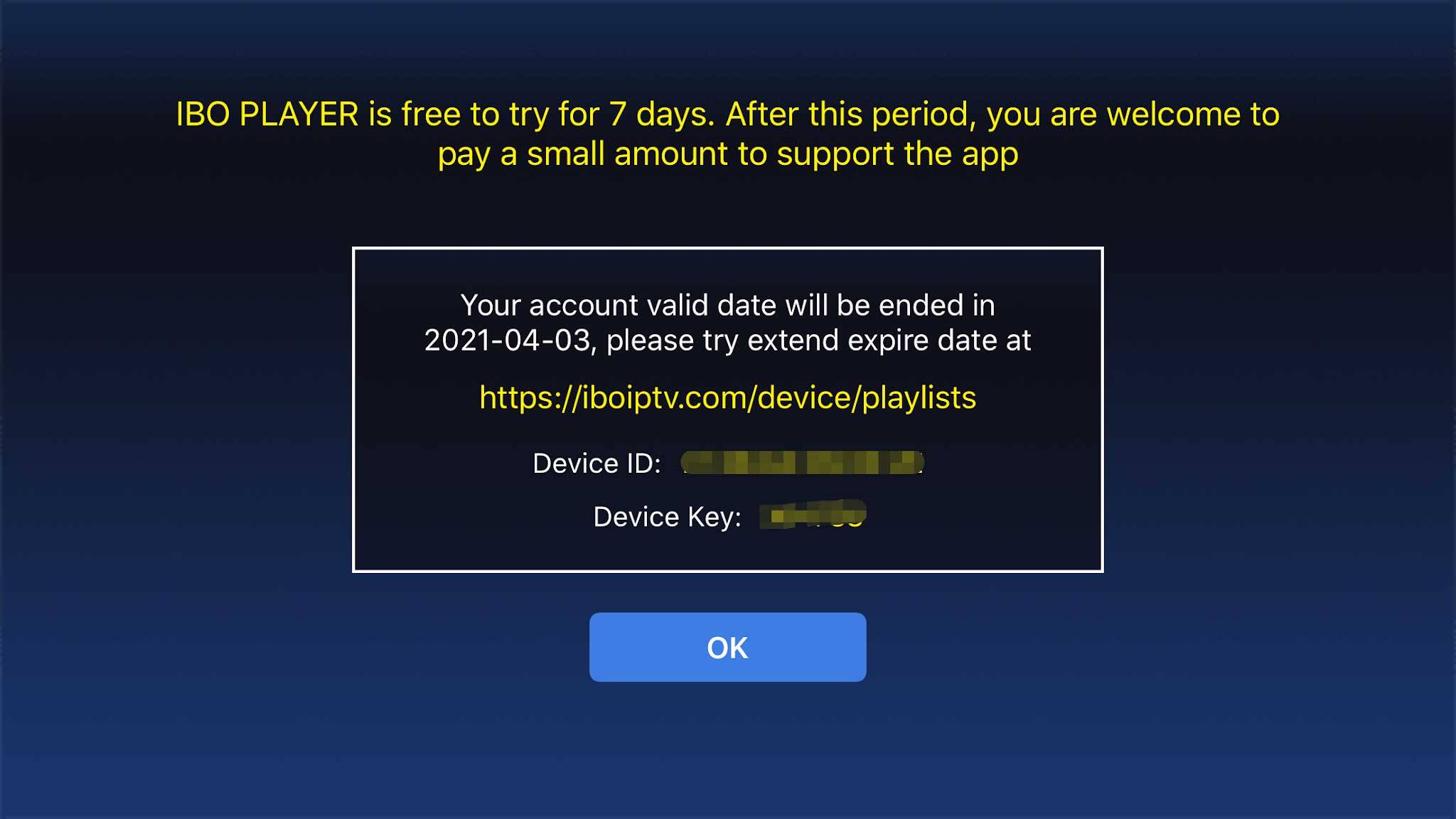
Step 3: Send us the MAC address & Device via Whatsapp/Email/Live Chat
Step 4: After few minutes, restart/reboot your TV and Open the app
Done
Windows Method :
Smarters Player: Download through this URL : https://tinyurl.com/smrtss
Ibo Player(Recommended): Download through this URL : https://tinyurl.com/iboplyer
MAC Method :
Smarters Players: Download through this URL : https://www.iptvsmarters.com/download?download=mac
Ibo Player(Recommended): Download through this URL : https://tinyurl.com/ibomac
Step 1: You can download IBO PLayer(Recommended) from teh above links
Step 2: After the installation, open the app the you will find MAC Address and Device Key on screen
EX :
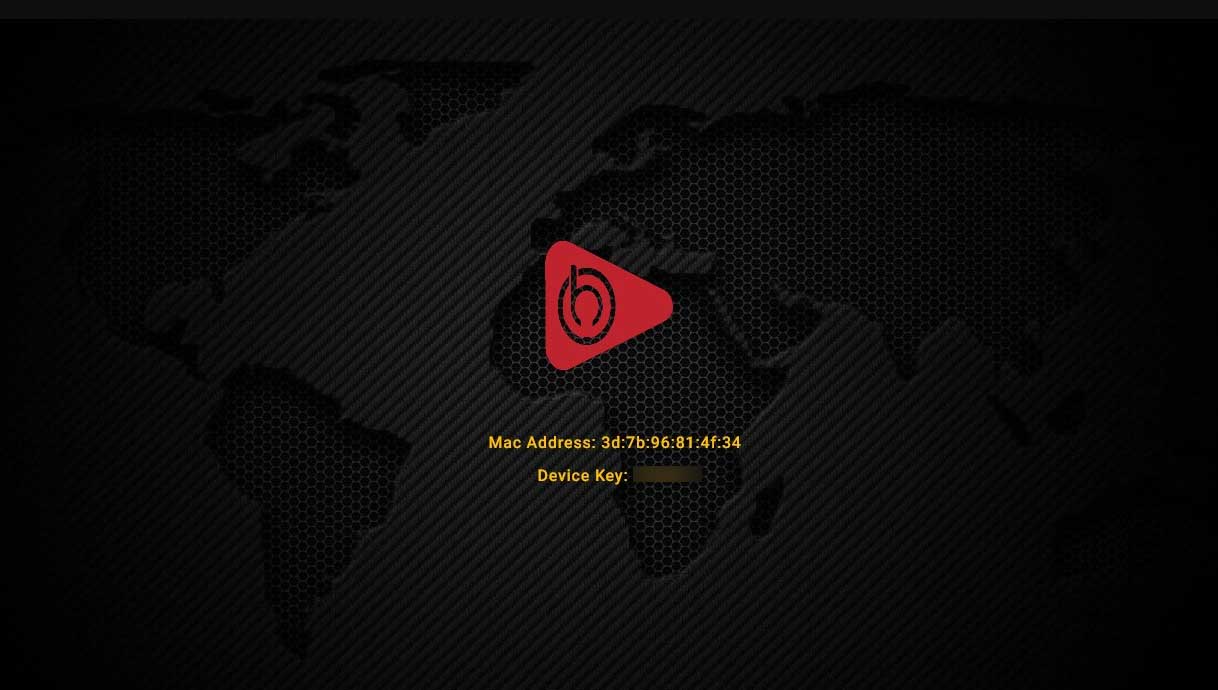
Step 3: Follow on screen instructions or Send us the MAC address & Device via Whatsapp/Email/Live Chat
Step 4: After few minutes, restart/reboot your TV and Open the app
Done.
Step 1: When the box is being loaded the main portal screen appears. After that click on “settings”, press remote button “SETUP/SET”.
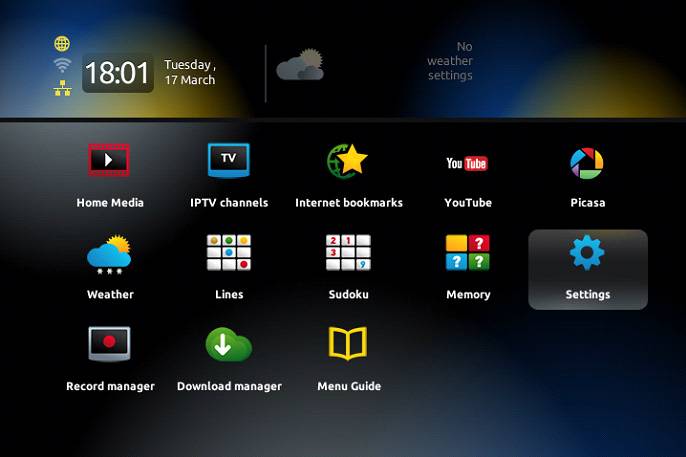
Step 2: Then press on “System settings” and click on “Servers”.
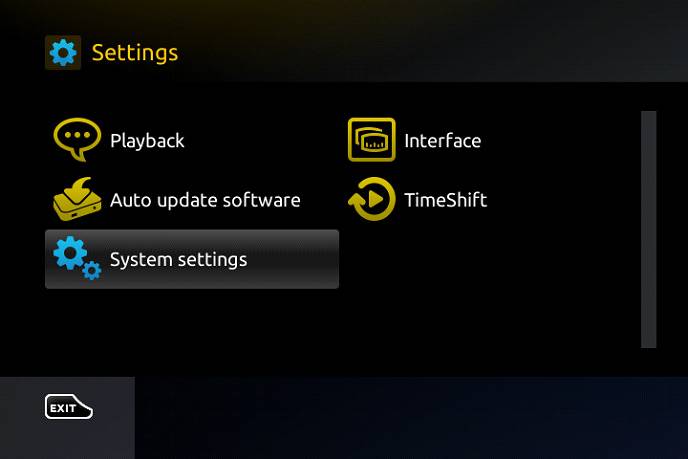
Step 3: Select “Portals”.
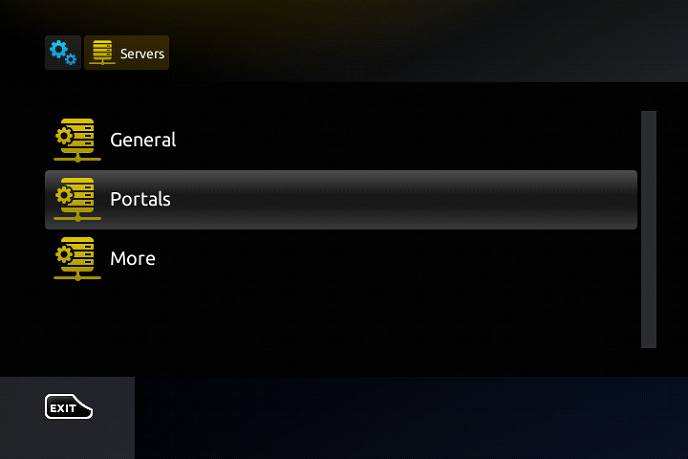
Step 4: In the “Portal 1 name” line enter the following ” IPTV “.
In the “Portal 1 URL” enter the portal address provided by IPVOS. First, you must provide your device Mac address which can be found on the back side of your box to us.
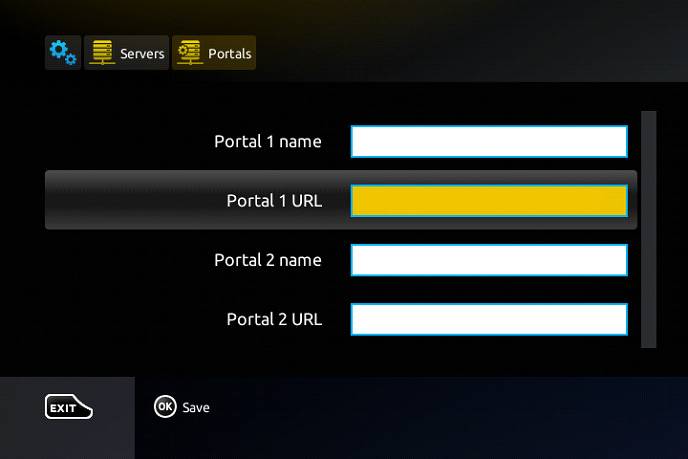
Step 5: When all the operations listed above is done, then press “OK”.
When the settings are being saved click “EXIT” on the remote control and press option “General”.
In the “NTP server,” line enter the following address “pool.ntp.org or us.pool.ntp.org“ for North America.
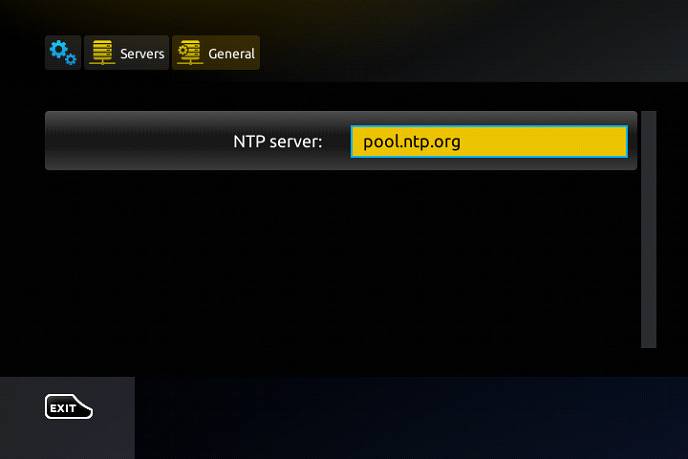
Press “OK” to save the changes you made.
When all the steps listed above are done press”EXIT” 2 times on the remote control and restart the portal.
Now everything is ready to start watching Live TV…
Password for adult content(We do not offer adult)
The password for adult content on MAG is usually 0000 unless it is changed manually by the user.
7-day money-back guarantee
If you are not happy with our services for whatever reason, we’ll refund your payment. No hassle, no risk.
