
In this tutorial, I will show you how to install Smart IPTV on FireStick, Fire TV, FireStick 4K, FireStick 4K Max, Fire TV Cube, Android TV Boxes, Smart Android TV, and Android Mobiles.

What’s Smart IPTV (SIPTV)?
Smart IPTV is a premium IPTV player that lets you watch channels and programs from an IPTV provider.
The player is supported on various streaming devices, including Fire TV, Android TV, Google TV, MAG, and LG Smart TV.
Like most IPTV players, Smart IPTV doesn’t offer any content. It only provides a well-equipped platform to view live channels and VOD content offered by your IPTV provider.
You need to add an IPTV subscription to watch content on Smart IPTV, which lets you add multiple IPTV subscriptions.
Smart TV supports various playlist types, including M3U, the most common and widely used IPTV format. Additionally, it provides an automatic Electronic Program Guide (EPG).
You can activate the IPTV player with an activation fee of 5.49 EUR, paid only once. It offers a 7-day free trial to check the services. You get a whole week to test and determine whether it is worth your time or money.
Note: If you want your playlists migrated, activate the paid service before the 7-day trial expires.
Features of Smart IPTV
Smart IPTV is the choice of many users for accessing live TV channels and programs on various devices. Some distinguishing features of the service include:
- Support for multiple IPTV services
- Compatible with various IPTV playlist types
- EPG
- Closed captions
- Supports local files
- Optimized for IPTV content and easy navigation
How to Subscribe to Smart IPTV
Smart IPTV is a premium service. After the trial period ends, you must buy a subscription to use the IPTV. The service charges a one-time fee of 5.49 EUR (almost $5.79) for every TV/device.
That said, Smart IPTV doesn’t offer any content. It’s just a platform to watch TV channels and programs from various IPTV providers. To subscribe to Smart IPTV, follow these steps:
1. Access siptv.app via a web browser. Then, scroll to the top right corner and press the Activation button.
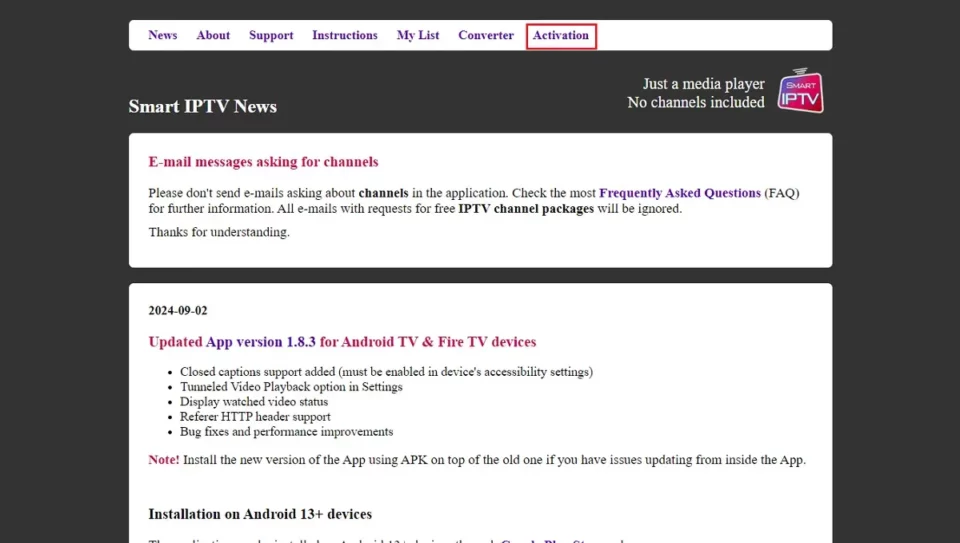
2. Smart IPTV supports multiple payment gateways. So, type in your FireStick MAC to use PayPal or a Credit/Debit card. Similarly, enter your FireStick MAC and Email Address to use the payment wall.
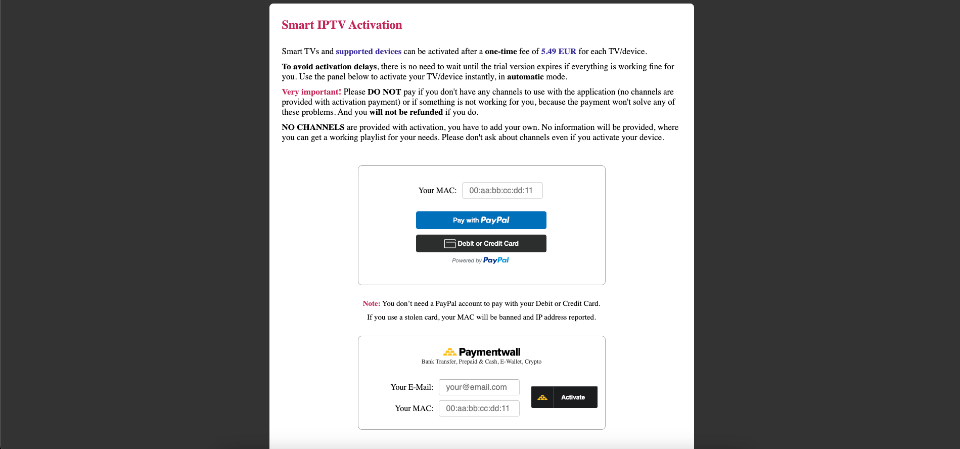
Compatible Devices for Smart IPTV:
First, knowing which devices are compatible with Smart IPTV is important. Currently, Smart IPTV supports Samsung and LG smart TVs. Additionally, you can use a Smart IPTV m3u playlist on devices such as Android TV, STB MAG, and Amazon Fire TV. Note that the application is not included with the device purchase and must be downloaded and installed separately after subscribing to an IPTV service.
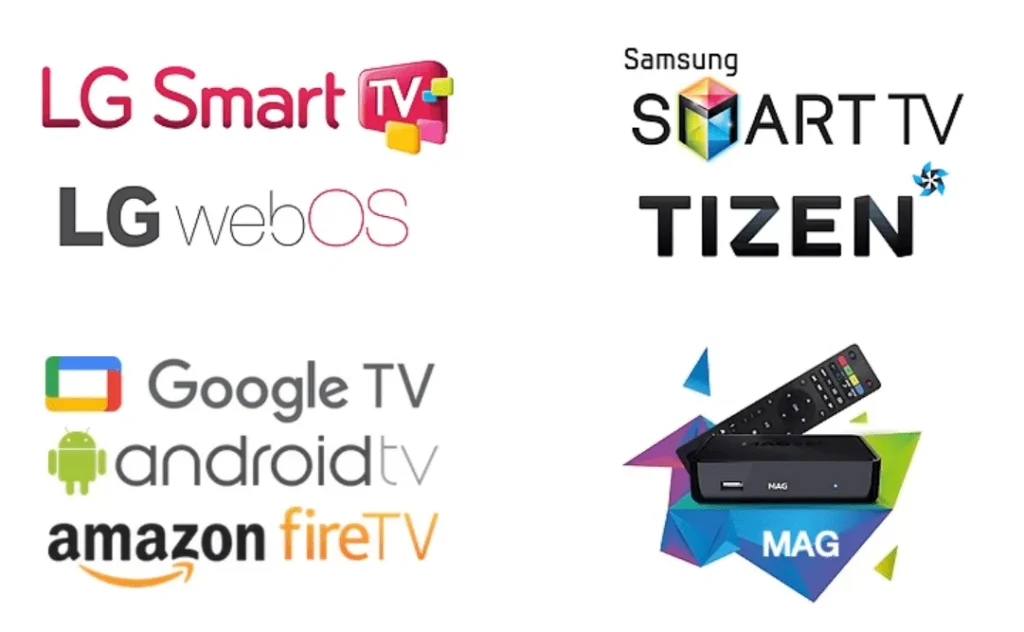
Samsung and LG Smart TVs
Samsung and LG smart TVs are the most straightforward devices to use with Smart IPTV. These TVs have a built-in app store where you can easily search and download the Smart IPTV app. Once installed, the app provides a user-friendly interface that seamlessly integrates with your existing IPTV subscription.
Android TV, STB MAG, and Amazon Fire TV
For Android TV, STB MAG, and Amazon Fire TV users, the process involves a few additional steps, such as enabling apps from unknown sources and manually downloading the APK file if the app is not available in your region. Despite these extra steps, these devices also offer a smooth experience with Smart IPTV once set up.
Downloading the Smart IPTV App
For compatible devices, follow these steps to download the Smart IPTV app:
- Ensure Internet Connection: Make sure your device is connected to the internet. A stable connection is crucial for both downloading the app and streaming content without interruptions.
- Navigate to the App Store: Go to your TV’s home screen and find the application store. This is usually accessible from the main menu.
- Search for Smart IPTV: In the app store, use the search function to look for “Smart IPTV.” If it doesn’t appear immediately, check under categories like All Apps or Utilities.
- Download and Install: Select the app and initiate the download. The process is typically quick, depending on your internet speed.
After downloading, open the Smart IPTV app and note the MAC address, which you’ll need for the next steps.
Testing the Application
During the trial period, it’s essential to test all the functionalities offered by Smart IPTV. Check if the app supports the formats and resolutions you require and if the streaming quality meets your expectations. Ensure that the EPG and other navigation tools are intuitive and easy to use.
Get a free trial of our service!
Uploading an m3u Playlist
To upload an m3u playlist:
- Visit the Website: Go to siptv.eu/mylist from any internet-connected device.
- Enter MAC Address: Input the MAC address you noted earlier into the designated field.
- Upload the Playlist File: Select and upload your m3u playlist file. This file typically contains all your IPTV channels and on-demand content.
After completing this, restart the Smart IPTV app, and you’ll see the list of available channels. The app organizes the playlist in a user-friendly manner, making it easy to navigate through your channels.
Understanding the m3u Playlist
The m3u playlist is a crucial component of your IPTV experience. It contains the URLs of all the channels and on-demand content that your IPTV provider offers. By uploading this file to Smart IPTV, you ensure that all this content is accessible directly from the app.
Activating the Smart IPTV App
To fully activate Smart IP TV:
- Access the Activation Page: Go to siptv.eu/activation.
- Pay the Activation Fee: A one-time fee of 5.49 euros is required. Note that this fee is per device, so if you plan to use Smart IPTV on multiple devices, you will need to pay separately for each one.
- Payment Methods: Various payment methods are available, including bank transfer, credit card, debit card, PayPal, or cash. Enter the MAC address to complete the payment.
For manual payment, email your MAC address and wait for up to 48 hours for confirmation. Manual payments can take longer due to the need for manual verification.
Securing Your Payment
When making the payment, ensure that you use a secure method and verify that you are on the official Smart IPTV website. This will help protect your personal and financial information.
Common Issues with Smart IPTV
- App Not in the Store: If Smart IP TV isn’t available in your app store, it might not be available in your country. You can change your country settings or download the APK file to install it manually.
- MAC Address Change: If the MAC address changes, remember there are two MAC addresses on a TV (one for Ethernet and one for Wi-Fi). Set the MAC address to automatic to resolve this.
- Error Messages: If you encounter error messages, try reinstalling the app by deleting it and then downloading it again.
Troubleshooting Tips
- Change Country Settings: If the app is not available in your country, try changing the region settings on your device to a country where the app is available.
- Manual Installation: For advanced users, manually installing the APK file is a viable option. Ensure you download the APK from a trusted source to avoid malware.
- Reinstallation: Reinstalling the app often resolves common issues. Make sure to back up your settings and playlist before uninstalling.
For further assistance, access useful links and support through the service’s website. Enjoy a seamless viewing experience with Smart IPTV across your devices.
By following these detailed steps and tips, you can ensure a smooth setup and optimal use of Smart IPTV on your compatible devices.
